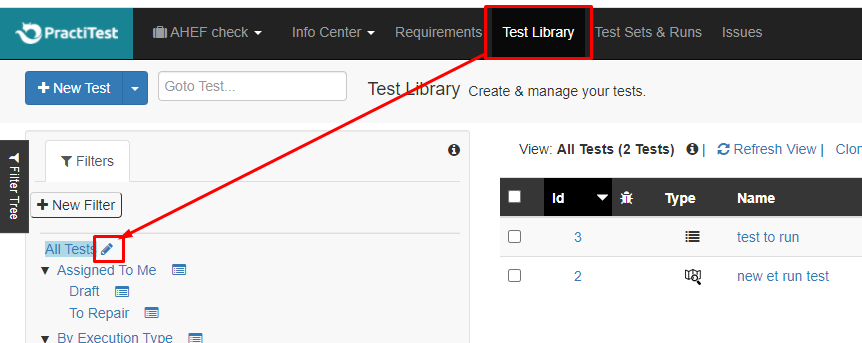Hi PractiTesters!
We’re often being asked a question: “How do I add more columns to the default views of Test Library/Test Sets/Requirements/Issues?”
Our response, in this case, is - you need to create a new Filter where you modify columns only, and use this Filter instead of using a default view.
Correction, that WAS our response. Until now.
From now on, you can simply edit the Default view and add/remove any system/custom fields you’d like.
In each view (Test Library, in this example) you will see the edit button near the “All Tests” link:
Clicking on it takes you to the editing field screen, where - similar to Filters - you can drag the system and custom fields from the “Available” column to “Displayed” and vice versa:
That’s it! Just wanted to let you know.
Alex from PractiTest.
P.S. Please remember that we are ALWAYS open for any question, request, or suggestion. As you know, we have many different channels you can contact us with - via our Support chat, Customer Success department, feature request forum - however, if you’d like, you can contact us here and ask any question about:
- PractiTest
- QA
- Manual testing
- Methodology
- Mythology
- Science fiction
- Disco of the 90s
- Automation and API
We’ll gladly respond.