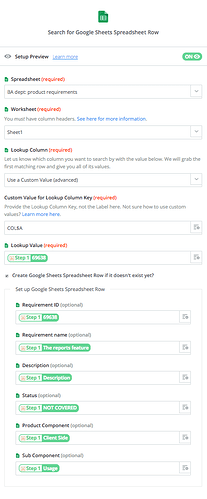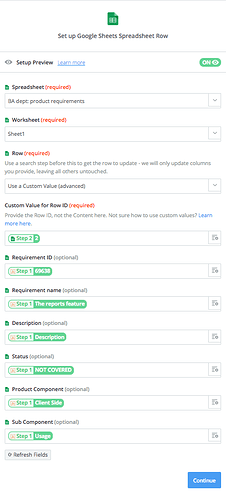Hi PractiTesters, ![]()
Let’s presume you have Business Analysts who work with Google Sheets and review product requirements there. Obviously you have these requirements written in PractiTest as well. So your goal is to have the requirements synced in both places: PractiTest & Google Sheets. For example, when a requirement fails, your BA specialist should see this in his Google Sheet. See the short instructions below that allow you to set up an integration between PractiTest & Google Sheets via Zapier (note that you should have a paid Zapier plan for that):
- Go to your Zapier account → press the ‘Make a Zap’ button.
- Select ‘Webhooks’ → Catch Hook → press ‘Continue’ → press ‘Continue’ again → copy a webhook → create a new requirement in PractiTest so that Zapier will take it as an example.
3 Go to PractiTest Settings → Integrations → paste the webhook within the ‘Project - Activity Web Hooks’ section and edit the webhook settings by pressing the ‘pencil’ icon and checking ‘When Requirement is created’ and ‘When Requirement is updated’. - Go back to your zap → add a step → Google Sheets → Lookup Spreadsheet Row → press ‘Continue’ → connect your Google account - press ‘Continue’ → setup parameters, would recommend to create a requirement ID column in Google Sheet so that you will be able to set it for ‘Custom Value for Lookup Column Key’.
- Add a new step → Google Sheets → Update Spreadsheet Row → connect your Google account → press ‘Continue’ → setup parameters, see a screenshot below:
- Give a name to your zap and activate it.
Thus requirements in Google Sheets will be automatically updated with changes made in PractiTest. Enjoy! 
In addition you can create similar zaps for integration with Airtable and other tools so that your requirements, issues and tests will be synchronized.
Hope that helps