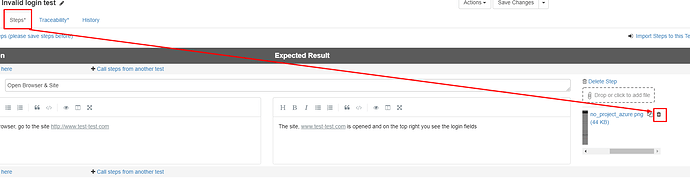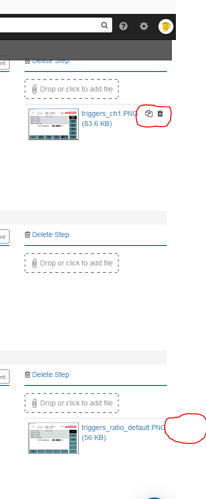I had attached a file to a specific step inside a Test. After it was attached, I noticed that the name of the file had a typo in it. I had pulled it from another location and must have originally overlooked the typo. I would like to delete the misnamed file as I now have the file with the corrected name also attached to the step and do not need both.
Hello Steve,
There is a small trash can icon on the right side of the frame of each attached file, in Test Steps included.
Maybe your file is a picture? In this case, you might need to scroll right to see the icon:
Please let us know if you found the icon and have been able to delete the incorrectly named file.
Best regards,
Alex from PractiTest
Alex…Thanks, working on a smaller screen…did not have it scrolled over enough to see the additional icons, one of which is the trash can. Got it fixed…
There aren’t any scroll bars showing up on my browser. I had to resize the window until the Delete icon became visible.
Hello Scott,
Indeed this is a little bit different issue - it happened recently in certain screen resolutions after the addition of the comments sections.
It will be resolved very soon and once it is, we will immediately update you in regards,
Alex from PractiTest
This issue has been succesfully resolved as well.
Best regards,
Alex