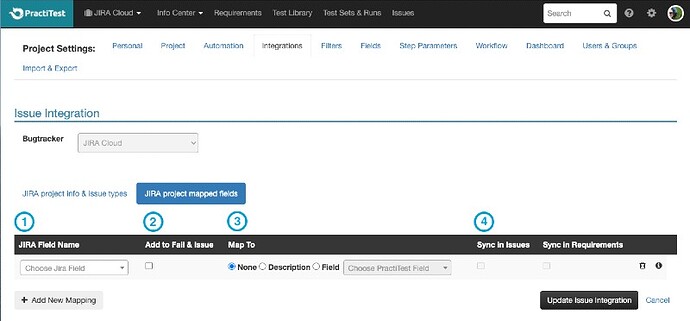Hi all,
In order to make the connection between your Jira and PractiTest projects smoother, we added the possibility to include more fields when reporting to Jira.
From now on, you can add to more fields (not only required ones) to the modal box that appears when issuing a ticket from PractiTest to Jira.
To configure this, please contact the PractiTest support team at support@practitest.com or use the chat at the bottom right corner of the platform.
*Valid for Jira Server/DC integration ver 3.0.0 and Jira cloud integration